


Install
Setup
Vimium
Try It
Commands
Modes
Interpreter States
Mode and Command Help
User Interface
Mouse Control
Web Browsing
Copy and Paste
Macros
Typing Characters
Startup Options
Compound Utterances
Improve Recognition
Jargon and Homophones
Code and Alphanumerics
Markdown and Mathematics
Chrome Optimizations
Foot Pedals
Version Upgrade
Troubleshooting
Mode Design
YAML Tutorial
General Settings
Number Settings
Mode Settings
Swaps
Functions
Run Programs
Keys
Bias
Recognizers
Vimium
In order to browse the web efficiently, you need to install a browser extension that is capable of navigating by keyboard. Utterly Voice commands can issue the appropriate keyboard shortcuts to navigate using the browser extension.
The Vimium browser extension, which is third-party software, provides this capability. We have found this extension to be very reliable. The default commands for the Utterly Voice "chrome" mode use this browser extension. This page describes how to set it up.
Install Vimium 
Install the Vimium browser extension using one of the following links:
|
Google Chrome Brave browser Microsoft Edge or other Chrome-based browser |
Chrome Web Store |
| Firefox | Firefox Addon site |
Configure Vimium 
The default Utterly Voice settings use specific keyboard shortcuts to interact with Vimium. Update the Vimium options as described below.
1. Open Vimium options
To open the options, click the extension's icon to the right of the browser address bar, then click options.
2. Remove exclusions
The Excluded URLs and keys setting should be cleared of all patterns. Click the delete button next to each row in this section until all rows are removed.
3. Update key mappings
The Custom key mappings should be cleared and set to the following:
4. Update link characters
The Characters used for link hints in the Advanced Options should be cleared and set to the following:
5. Save changes
Once you have updated these options, click Save changes.
Once configured, the options should look like this:
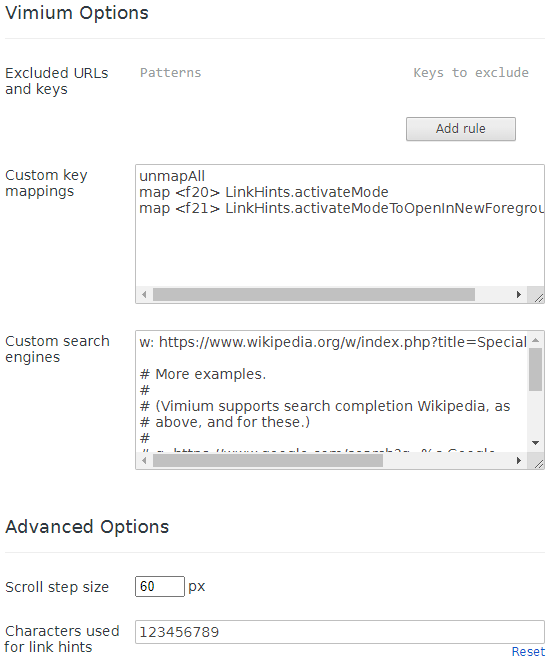
Update Chrome Extension Options 
You should enable this extension to work in Incognito mode and for local files:
- Enter the following in the browser address bar and press enter:
chrome://extensions/ - Click the Details button for the Vimium extension.
- If you want the extension to work when you're using incognito, enable the Allow in Incognito option. Note that this provides the extension with access to your incognito browsing data.
- If you want the extension to work when browsing the Utterly Voice local mode/command help files, enable the Allow access to file URLs option. Note that this provides the extension with access to your browsing data when you open local files in the browser.